In an increasingly digital first world there will still be times when you need to upload documents to a website. Perhaps they meet a valid user need. Perhaps the content design process has been bypassed and you are having to upload them against your better judgement (yes, we have all been there!).
Whatever situation you find yourself in, it is our job as content designers to make the experience as best as we possibly can for the user. A way of doing this with documents is to make sure they are accessible.
Here you can find guidance on how to check Word, Excel, PowerPoint and PDF documents for accessibility.
Word, Excel and PowerPoint
The easiest way to check a Word document, Excel spreadsheet or PowerPoint presentation for accessibility is by using the built-in accessibility checker.
If you are using Office 365 then you will find it within the review tab.
Go to Review > Check accessibility.
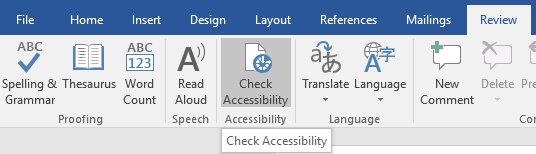
If you are using an older version then you will need to go through a few more steps.
Go to File > Info > Check for issues > Check accessibility.
When you check the accessibility of a document you will be provided with inspection results.
You may be told that no accessibility issues were found (great!). If not, then you will be given a list of issues, the impact these have and guidance on how to fix each one.
You can check if a PDF is accessible by using Adobe Acrobat Pro X and running a full check.
Go to Tools > Accessibility > Full check > Start checking.
There are a few options you can select to customise the type of report you get. Page three onward of the following PDF explains clearly how to get the type of report you need and what results to expect.
Download a guide to using the Acrobat accessibility checker (PDF 243 KB)
One thought on “How to check if a document is accessible”